Components
Buttons
Buttons are fundamental UI elements that allow users to perform actions and interact with your application. Designing buttons that are intuitive and visually consistent with your app's theme is crucial for a seamless user experience.
Creating Buttons
To create buttons in your Rapture app, follow these steps:
Choose Button Types: Decide on the types of buttons your app needs, such as primary, secondary, or outlined buttons.
Use Semantic Elements: Utilize semantic HTML elements (e.g.,
<button>,<a>) to ensure buttons are accessible and behave correctly.Add Visual Styles: Apply CSS classes to style buttons using your app's design system. Consider factors like background color, text color, and border radius.
Button States
Buttons can have different states to provide visual feedback to users. These states include:
Normal State: The default appearance of the button.
Hover State: Changes when the user hovers over the button.
Active/Pressed State: Applied when the button is clicked or tapped.
Disabled State: Indicates that the button is inactive and cannot be interacted with.
Best Practices
Use clear and concise text on buttons that accurately describe the action.
Maintain consistent button styles throughout your app.
Ensure buttons have sufficient contrast for readability.
Next Steps
Congratulations! You've learned how to create and style buttons effectively in your Rapture app. To explore more user interface elements, check out the Components section and enhance your app's design.